Connect Alby to Spend Your Funds
You’ve downloaded the Alby browser extension. And you've created a Lightning Address for yourself. Congratulations, you are now ready to connect the two and begin spending funds
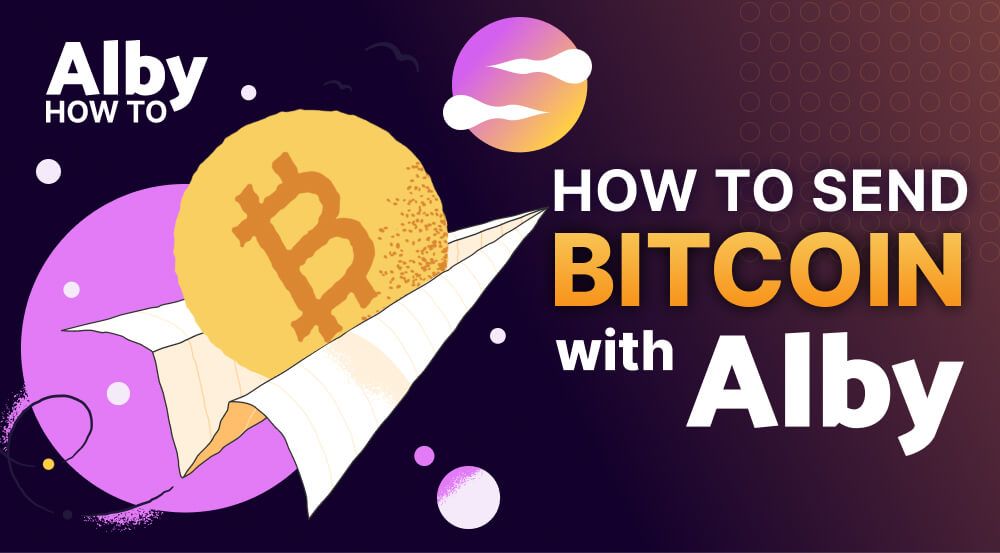
You’ve downloaded the Alby browser extension. And you've created a Lightning Address for yourself. Congratulations, you are now ready to connect the two.
Follow the step-by-step guide.
Step 1a: Visit https://getalby.com/ and login
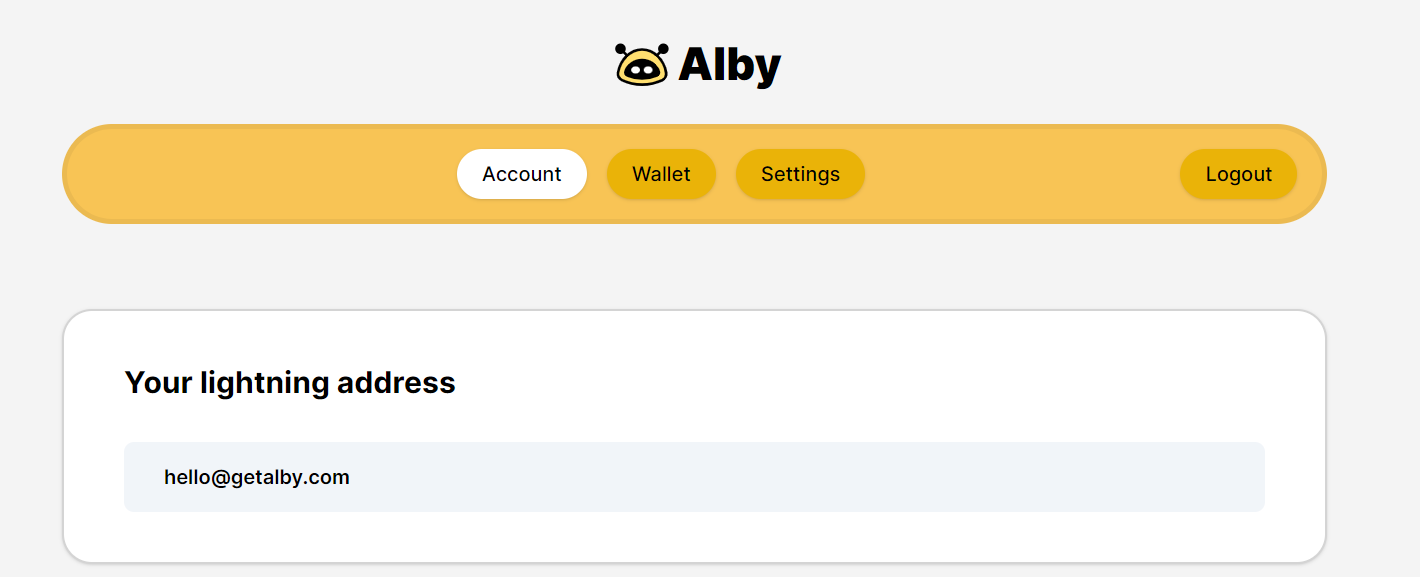
Visit https://getalby.com/ and login, or
Step 1b: Use the Alby browser extension to login
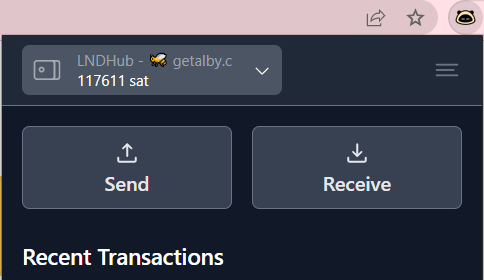
Your recent transaction history will be seen
Step 2: Click on your wallet
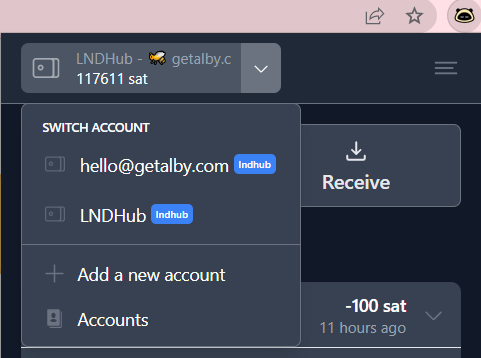
Step 3: Click on ‘Add a new account'
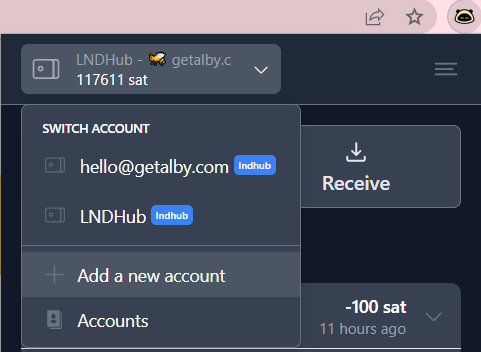
Step 4: Click on Alby 'Create a new wallet'
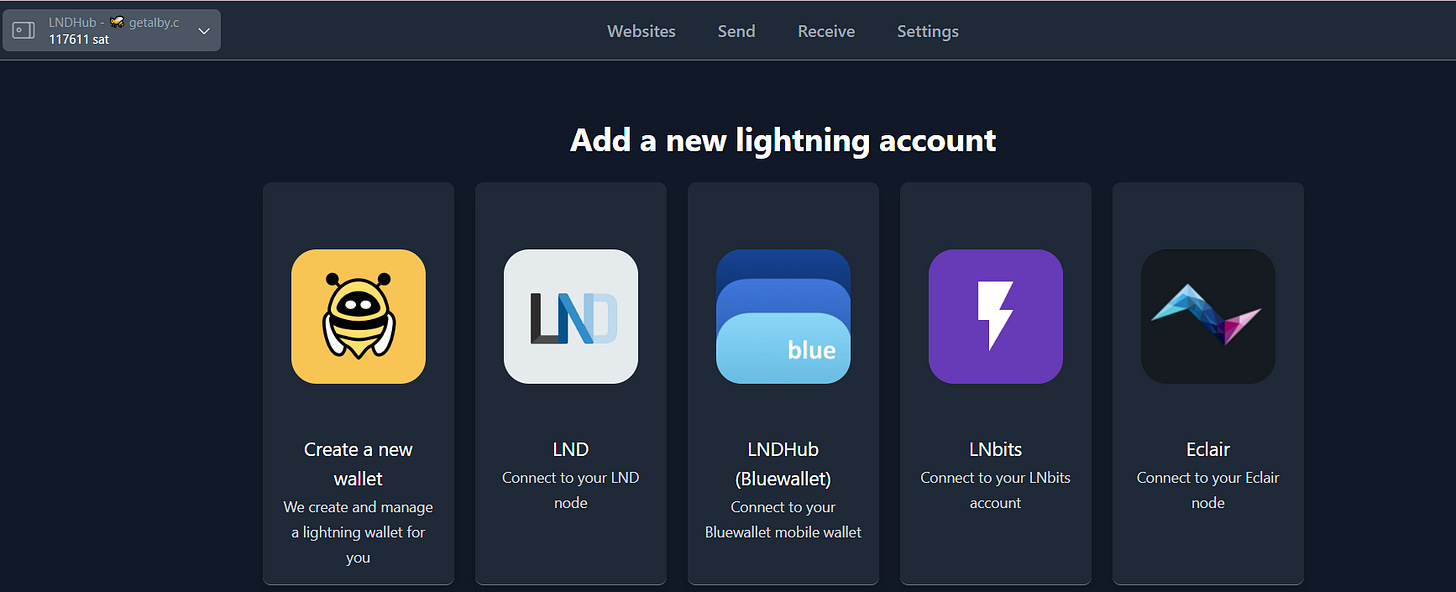
Step 5: Login to your 'Alby Lightning Wallet'
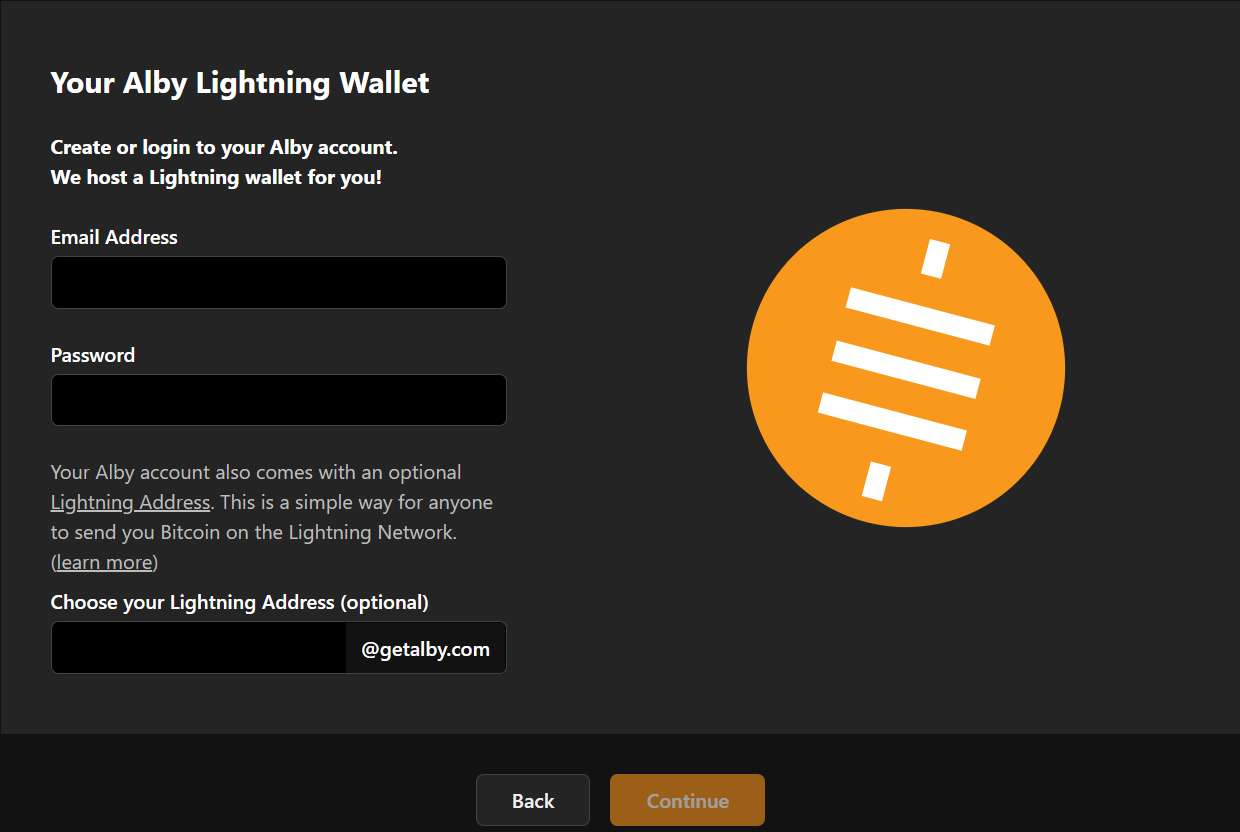
- Enter the same credentials that you used when you registered your Alby Lightning Address
- Click on ‘Continue’
Step 6: Load your wallet
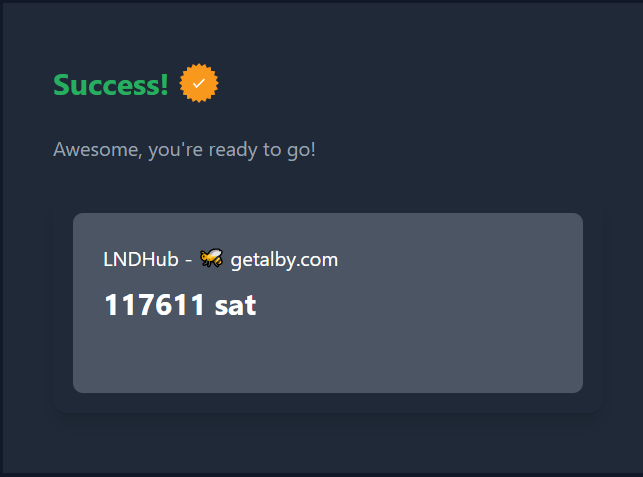
You are now connected. Visit the "Websites" screen from the drop down menu in the Alby extension to see where you can spend your sats.